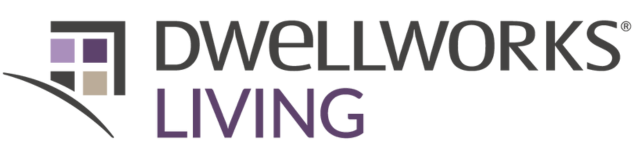How to Use the Pre-Arrival Inspection App
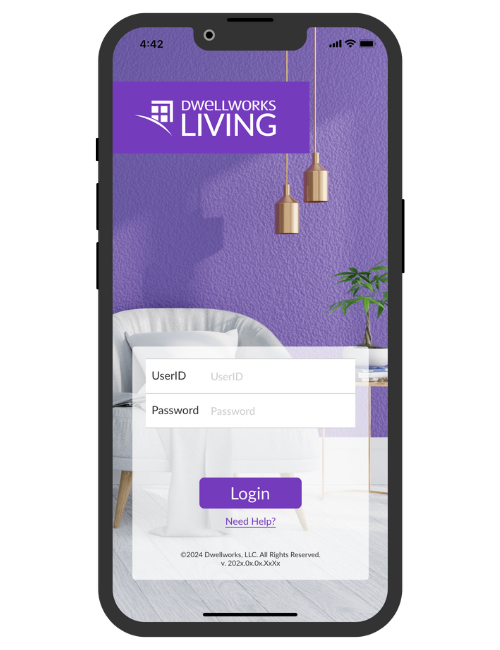
We know the inspection process can be daunting.
This app just made it easier.
This free app allows our supplier partners/property operators to thoroughly capture unit conditions prior to guest arrival so that a clear record will exist for any client/guest questions and in the event of future disputes.
For full directions on how to use the app, click the button below to download our easy, step-by-step guide.
Watch Our Guide to See How it Works
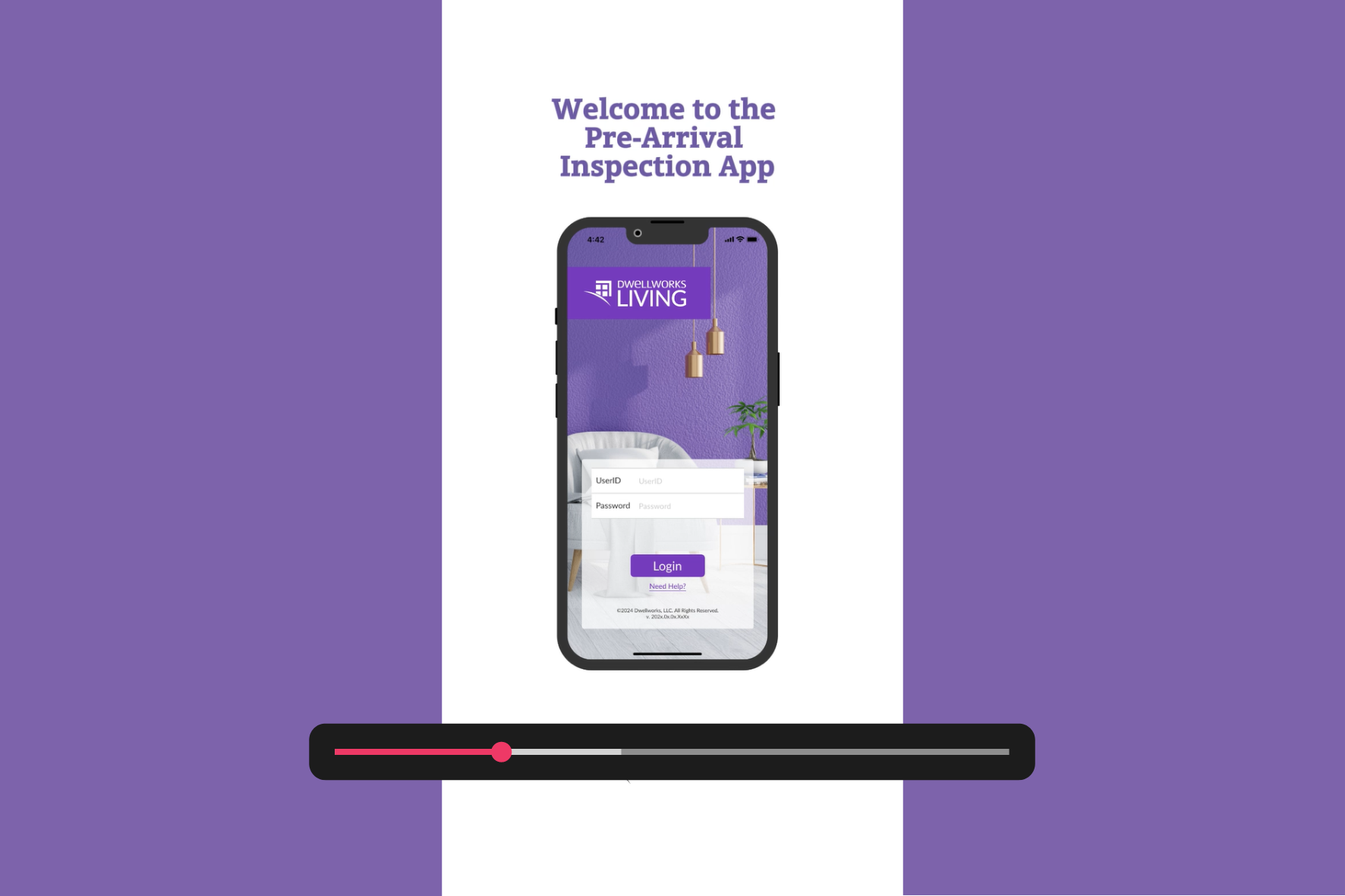
Don't have the app yet?
It is always and completely free. Click one of the buttons below to download it.
App Features
Staying organized throughout the inspection process has never been easier. With our Pre-Inspection App, the following features allow you to keep every note, photo, and documentation for every room in your accommodation in one, easy-to-access place.
Photo sharing: add photos to each room inspection - whether it's a required ask or not.
Add comments: You can share notes on any section of the inspection - a specific room, in a Tech Check, or for the overall file before submitting.
Inspection Delegation: Wanting to assign the inspection to someone else on your team? Each inspection allows you to send it via email to someone else, with a confirmation email to be sure it got to the right person.
The Progress Wheel: On the upper left corner of each inspection, you will see a colored circle that shows how far along you are in the full inspection.
Adding a Space or Room: Have a unique space in the home? You can add it to the list to inspect if it's not already there.
Save and return: Complete an inspection knowing you can go back and add more or different photos, comments, and inspection grades before submitting the full inspection.
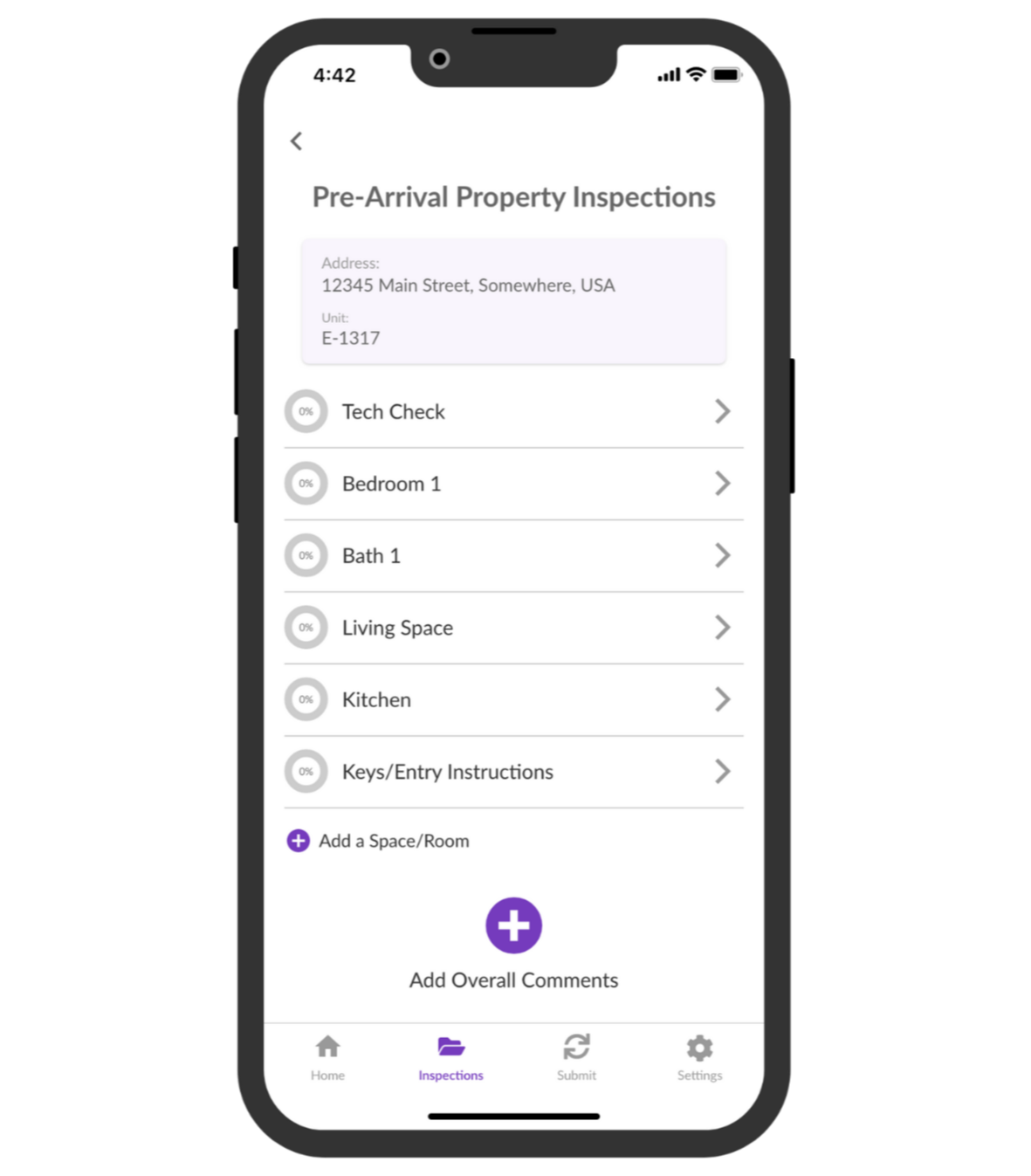
Frequently Asked Questions
Are photos always required?
The app will let you know when photos are required. We do recommend taking photos, though, as that’s the best way to create an accurate record of pre-arrival conditions.
What if I open the app and I don’t see any inspections to complete?
You may need to tap the ‘Refresh my Task List’ button to sync the app and retrieve your current roster of inspections.
What if the unit I’m inspecting has an unusual or atypical space, like a wine cellar or computer room?
There are tools in the app that allow you to easily add custom spaces to your unit as you go along.
What if I get an error message while logging in?
Contact your Dwellworks Living representative to confirm your epic credentials. (Reminder – credentials are case sensitive.)
For all other questions:
If you run into technical difficulties, please contact us at [email protected]. For non-technical questions, please contact your Dwellworks Living Supply Chain representative.
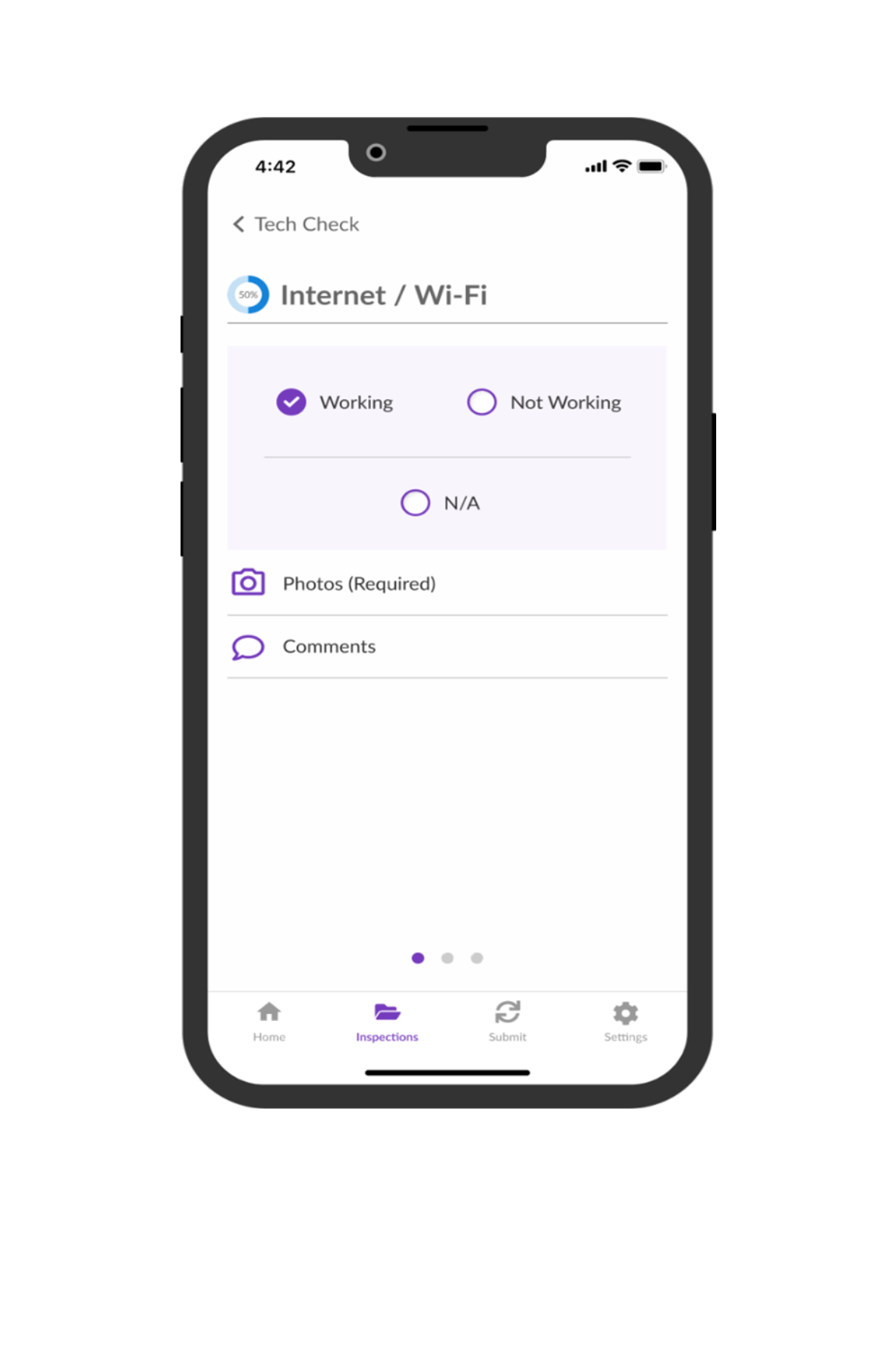
Completing a Tech Check
In today's society, a house is not a home without updated, well-functioning technology. That's why Dwellworks Living makes sure every piece of tech in an accommodation is up and running, with our Tech Check part of the inspection process.
At the top of your list of rooms, you will see the “Tech Check” section. It accounts for things like wifi-routers, digital entertainment, and any other digital amenity in the home. If a particular item is present in the unit but not shown on the app, you can easily add it.

Inspecting a Room or Space
After you complete your Tech Check, you can inspect the rooms. You will see the rooms listed in the app. After clicking on one, you can add a nickname or description for the room. You will have the options to classify the rooms as:
Good – furnishings/appliances new or nearly new; no damage; complete sets of linens and housewares, etc
Fair – furnishings show some use; light scratches; note any incomplete sets of linens and housewares, etc.
Poor – damaged or stained furnishings; mismatched or incomplete sets of linens and housewares.